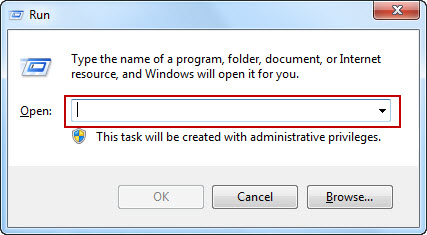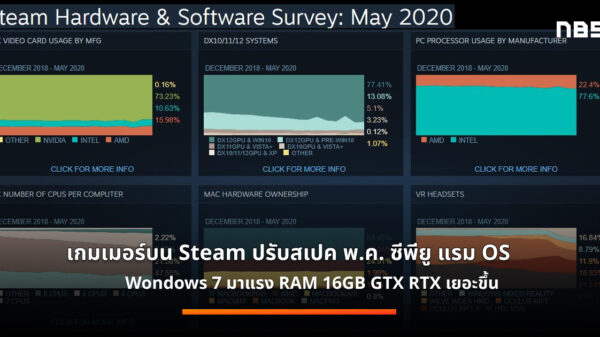สืบเนื่องจากบทความ ช๊อตคัดคีย์ของ Windows 7 ที่บางท่านยังไม่ทราบ Windows ยังมีการสั่งงานอีกแบบที่มีมาตั้งแต่สมัย Windows OS เกิดครั้งแรก นั้นคือการสั่งงานแบบ Command หรือจะเรียกว่าสั่งงานแบบ DOS Command ก็ได้เป็นการสั่งงานโดยการพิมพ์คำสั่งลงไป ไม่ต้องการคลิกเมาส์ ใน Windows 7 มีคำสั่งที่สั่งแบบ Command มากมายหลายคำสั่งให้ใช้งาน วันนี้ผมก็ถือโอกาสรวบรวมมาให้อ่าน เผื่อท่านผู้อ่านจะได้นำไปใช้บาง เพราะการสั่งงานแบบนี้ไม่ได้ยากเลย และบางคำสั่งยังใช้ได้เร็วกว่าการคลิกเมาส์ เพราะต้องคลิกหลายครั้งกว่าจะถึงคำสั่งนั้น
ในการใช้คำสั่งแบบ Command ของ Windows 7 สามารถพิมพ์คำสั่งลงในช่องว่าง Search ของ Start Menu แล้วกดคีย์ Enter
หรือกดคีย์ โลโก้ Windows + R ก็จะมีหน้าต่าง Run Command ขึ้นมาก็ให้พิมพ์คำสั่งลงไปที่ช่องว่าง Open แล้วกดคีย์ Enter
หมายเหตุ บางคำสั่งถ้าใช้พิมพ์ในช่องว่าง Search อาจไปเปิดไฟล์ที่มีชื่อคล้ายๆ กันทำให้สับสนและอาจใช้ผิดคำสั่งได้ เพราะใน Search จะเป็นการหารายชื่อไฟล์ทั้งหมดในระบบ แต่ถ้าใช้พิมพ์ใน Run Command จะใช้ได้ผลทุกคำสั่ง
appwiz.cpl = Add/Remove Programs
control admintools = Administrative Tools
azman.msc = Authorization Manager
calc = Calculator
certmgr.msc = Certificate Manager
charmap = Character Map
chkdsk = Check Disk Utility
control ?= Control Panel
cmd = Command Prompt
dcomcnfg = Component Services
compmgmt.msc = Computer Management
CompMgmtLauncher = Computer Management
timedate.cpl = Date and Time Properties
devmgmt.msc = Device Manager
dxdiag = Direct X Troubleshooter
cleanmgr = Disk Cleanup Utility
dfrgui = Defragment User Interface
tabcal = Ditilizer Calibration Tool
diskmgmt.msc = Disk Management
diskpart = Disk Parmelonion Manager
control desktop = Personalize
desk.cpl = Screen Resolution
dpiscaling = DPI Scaling
dpinst = Driver Package Installer
verifier = Driver Verifier Utility
rekeywiz = Encryption File System
eventvwr.msc = Event Viewer
fxscover = Fax Cover Sheet Editor
sigverif = File Signature Verification Tool
control folders = Folders Properties
control fonts = Fonts
freecell = Free Cell Card Game
gpedit.msc = Group Policy Editor
iexplore = Internet Explorer
iexpress = Iexpress Wizard
inetcpl.cpl = Internet Properties
iscsicpl = iSCSI Initiator
control keyboard = Keyboard Properties
explorer = Libraries
secpol.msc = Local Security Settings
lusrmgr.msc = Local Users and Groups
logoff = Log Out Of Windows
msdt = Microsoft Support Diagnostic Tool
mspaint.exe = Microsoft Paint
control mouse = Mouse Properties
main.cpl = Mouse Properties
mblctr = Mobility Center
mobility = Mobility Center
control netconnections = Network Connections
ncpa.cpl = Network Connections
notepad = Notepad
odbcad32 = ODBC Data Source Administrator
optionalfeatures = Optional Features Manager
osk = On Screen Keyboard
perfmon.msc = Performance Monitor
telephon.cpl = Phone and Modem Options
powercfg.cpl = Power Configuration
control printers = Printers and Faxes
PrintBrmUi = Printer Migration
eudcedit = Private Character Editor
intl.cpl = Regional Settings
regedit = Registry Editor
msra = Remote Assistance
mstsc = Remote Desktop
rsop.msc = Resultant Set of Policy
control schedtasks = Scheduled Tasks
wscui.cpl = Security Center
services.msc = Services
fsmgmt.msc = Shared Folders/MMC
shutdown = Shuts Down Windows
snippingtool = Snipping Tool
mmsys.cpl = Sounds and Audio
soundrecorder = Sound Recorder
sndvol = Sound Volume
spider = Spider Solitare Card Game
cliconfg = SQL Client Configuration
credwiz ?= Stored User Names and Passwords
StikyNot = Sticky Note
msconfig = System Configuration Utility
sfc = System File Checker Utility
msinfo32 = System Information
sysdm.cpl = System Properties
taskmgr = Task Manager
TpmInit = Trusted Platform Module
utilman = Utility Manager
netplwiz = User Accounts
slui = Windows Activation
sdclt = Windows Backup Utility
wfs = Windows Fax and Scan
firewall.cpl = Windows Firewall
wf.msc = Windows Firewall with Advanced Security
wiaacmgr = Windows Image Acquisition
wmplayer = Windows Media Player
magnify = Windows Magnifier (Zoom)
wmimgmt.msc = Windows Management Infrastructure
wuapp = Windows Update App Manager
wusa = Windows Standalone Update Manager
syskey = Windows System Security Tool
shrpubw = Windows Share Creation Wizard
write = Wordpad
ทั้งหมดที่กล่าวมานี้ ยังไม่หมดนะครับ ผมคัดมาให้อ่านเท่านี้ก่อน ยังมีอีกหลายคำสั่ง คุณจะสังเกตุได้ว่า บางคำสั่งที่กล่าวมาไม่เคยรู้เลยว่ามีอยู่ใน Windows 7 ถึงรู้ก็ยังงงๆ หาทางไปใช้คำสั่งนี้ด้วยใช้เมาส์คลิกที่ใดบ้าง และมันใช้ทำอะไรได้บ้าง ทดลองใช้คำสั่งดูครับ และศึกษารายละเอียดการใช้เพิ่มเติมเอา คุณจะพบว่ามันมีประโยชน์สำหรับคุณแน่ ไม่มากก็น้อย สำหรับวันนี้ขอจบแค่นี้ครับ….สวัสดี